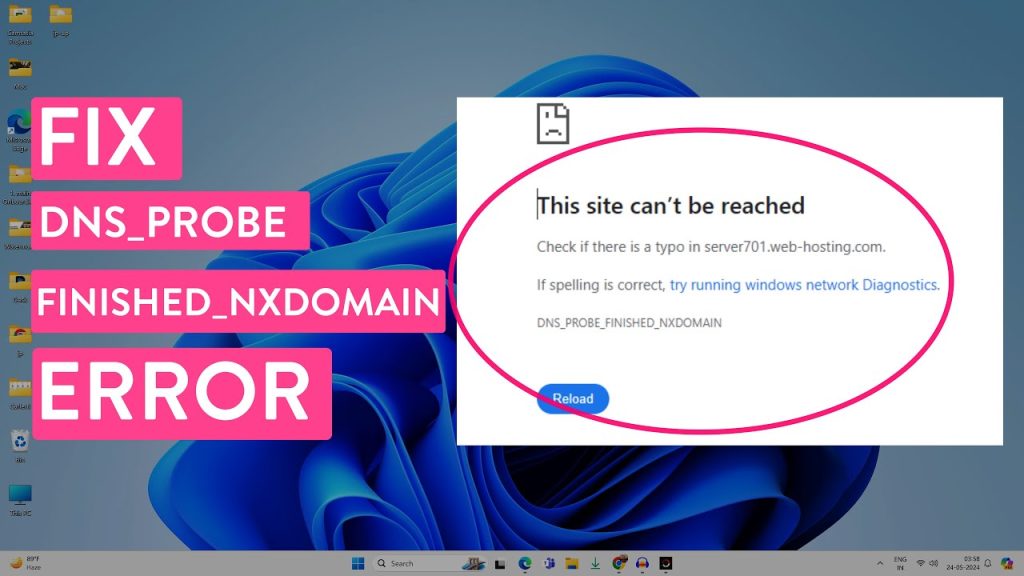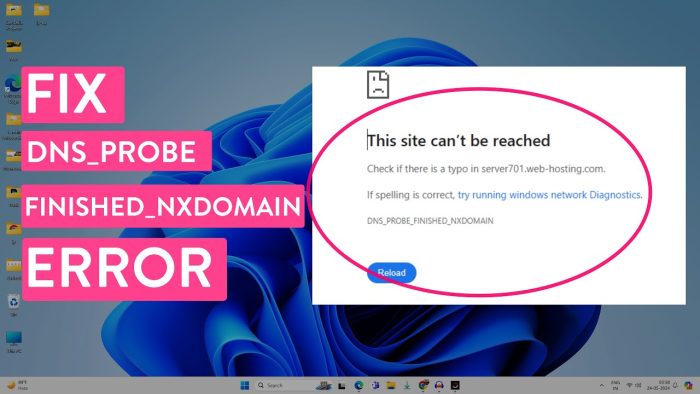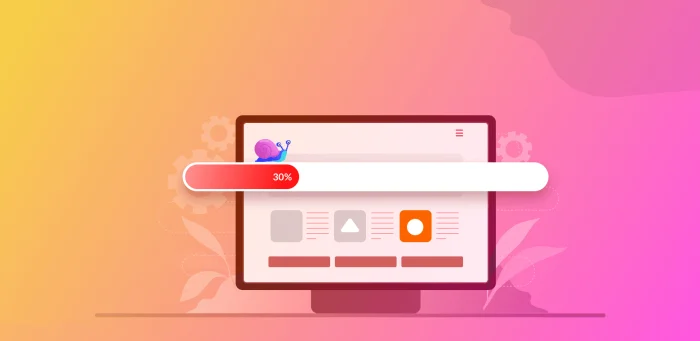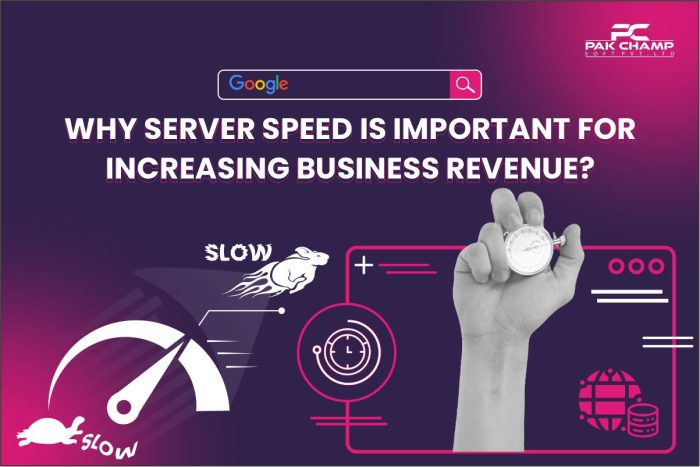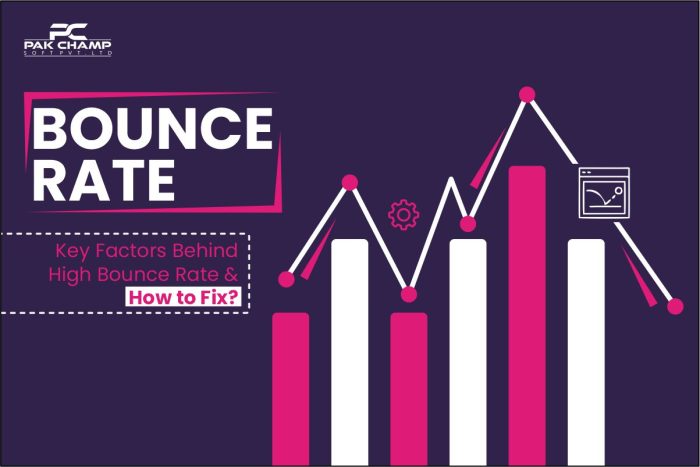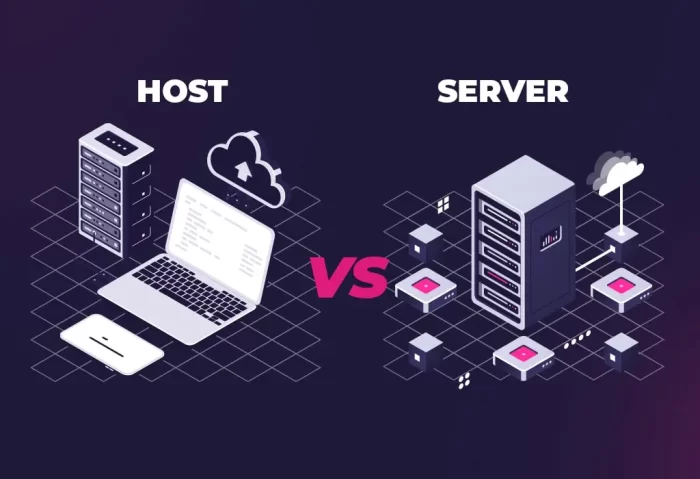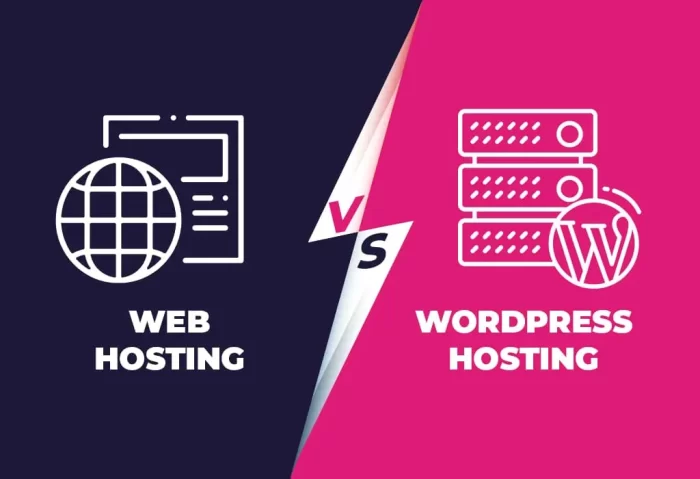When you try to access your desired web page but can’t, DNS may be playing hide-and-seek with you. The DNS_PROBE_FINISHED_NXDOMAIN error is among the most common mistakes that frustrate online users. If you encounter DNS_PROBE_FINISHED_NXDOMAIN error; don’t worry— in today’s blog post, you’ll find a complete step-by-step guide to checking the reasons behind DNS_PROBE_FINISHED_NXDOMAIN Errors and how to fix them. Let’s explore the topic in detail!
Table of Contents
ToggleWhat is DNS?
The DNS stands for Domain Namе Systеm. It translates the domain name(moobetatech.co.uk) into an IP address (11.22.33.44). Computers use this IP address to match and communicate with each other over the Internet.
Computers rely on IP addresses to search websites. In this whole translation process, DNS acts as a digital matchmaker to ensure web users tie within their desired companion.
What is the DNS_Probe_Finished_Nxdomain Error?
Sometimes, you may surf the web and receive a message on your computer screen, “This site can’t be reached”. Its appear because of DNS_PROBE_FINISHED_NXDOMAIN errors. This means the Server IP address could not find the required address you entered in the search bar. It’s like you are asking for an address, and no one knows about it.
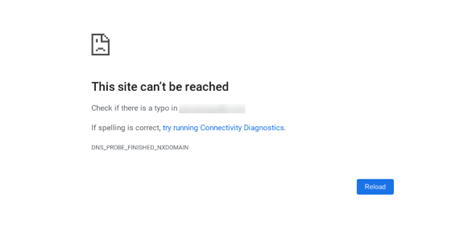
This type of error usually occurs due to DNS or an unstable internet connection. The Domain Name System organizes the Internet’s traffic like a global GPS, guiding web browsers to reach their desired destination.
How Does DNS_Probe_Finished_Nxdomain Show in Different Web Browsers?
The DNS_PROBE_FINISHED_NXDOMAIN error does not appear the same in all web browsers. In his section of the blog post, we’ll show how DNS_PROBE_FINISHED_NXDOMAIN Errors appears in different browsers.
Google Chrome’s DNS_PROBE_FINISHED_NXDOMAIN error shows up;
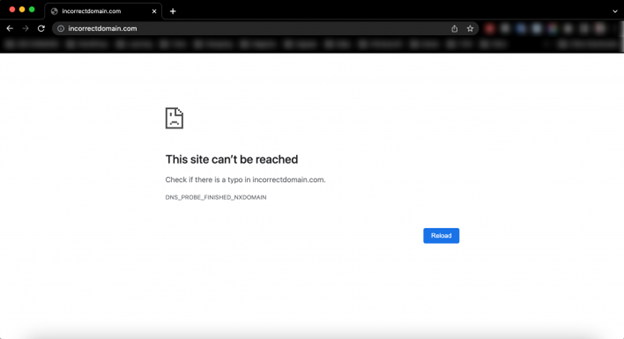
In Mozilla Firefox’s DNS_PROBE_FINISHED_NXDOMAIN error may appear with few suggestions,

Microsoft Edge, the DNS_PROBE_FINISHED_NXDOMAIN error declares with advice;
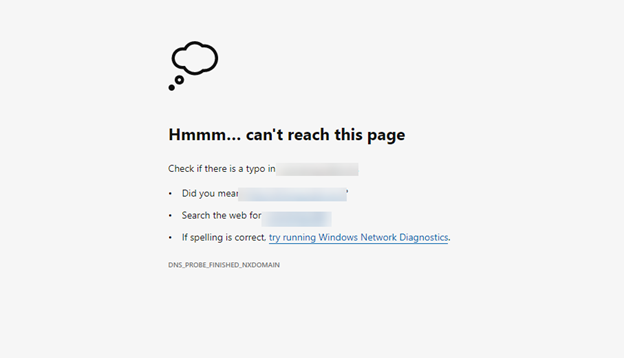
Reasons DNS_PROBE_FINISHED_NXDOMAIN Errors
There are multiple reasons behind DNS_PROBE_FINISHED_NXDOMAIN Errors, such as;
- You may make a mistake in spelling while typing your required domain name
- There could be an error in internet connectivity
- The firewall might be blocking you from the website
- VPN or antivirus software could be creating issues in your network settings
- Your required domain of the website might have expired or not registered
- Your DNS settings might not be configured accurately
- The DNS lookup process times out if it’s unable to locate within the expected
- Outdated or corrupt cache and cookies in your web browser will be a reason for DNS errors
How to Fix DNS_PROBE_FINISHED_NXDOMAIN Error
You may encounter multiple reasons for DNS_PROBE_FINISHED_NXDOMAIN. Here in this section, we’ll cover all the possible solutions under the supervision of our web experts to fix it smartly. Let’s dive with us;
1. Check Your Domain Name
Don’t overlook the possibility that a mistyped domain name will strike your digital road. To avoid digging a digital dead end, make sure you’re typing it correctly. A web browser will not translate the domain into an IP address if you make mistakes in its spelling.
Before diving into technical fixes, check for a typo in the URL you’ve entered into the search bar that prevents the DNS from translating the domain.
After confirming the spelling, if you still see a prompt to ‘Check if there is a typo,’ the issue might be deeper—possibly the domain has expired. You can use this popular ICANN Lookup Tool to check the domain’s current status.
Alongside checking the domain name status, you have to check the DNS settings to ensure they’re correctly configured to the right server. If your domain name has expired, renew it to continue your web ride.
2. Flush the DNS Cache
The DNS cache stores all the IP addresses of websites visited by the same computer. Outdated IP addresses in the DNS cache may lead to the DNS_PROBE_FINISHED_NXDOMAIN error. By flushing the DNS Cache, you can clear the server path for smooth web navigation.
Here are specific ways to fix the DNS_PROBE_FINISHED_NXDOMAIN error by flushing the DNS cache for Windows, macOS, and Google Chrome users. Let’s check the details;
Windows
Follow the steps to clear the DNS cache on Windows;
- On the Start Menu, search the Command Prompt
- Then, press right to select Run as administrator
- After a new window appears, type the mentioned command and press the Enter button.
ipconfig /flushdns
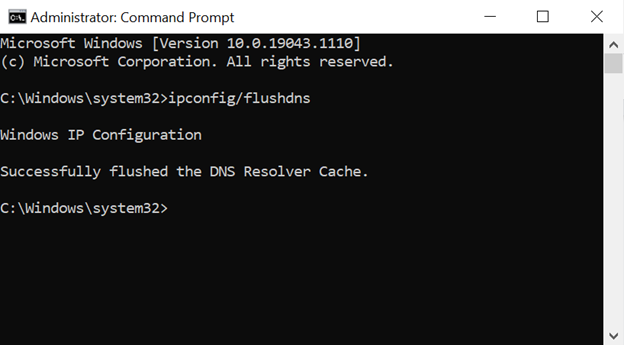
At last open your web browser to check whether the DNS_PROBE_FINISHED_NXDOMAIN error is resolved or not
MacOS
- Open the Terminal application
- Enter below mentioned commands and hit the Return key
sudo dscacheutil -flushcache; sudo killall -HUP mDNSResponder
- Insert your password and press Return again
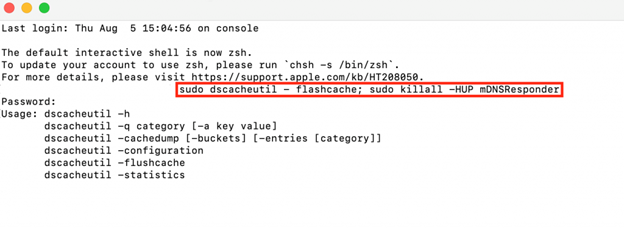
Open your web browser and check DNS error.
Google Chrome
- It has a separate DNS cache from the operating system, so you can fix it by flushing it.
- Enter chrome://net-internals/#dns into the Google Chrome bar. Then press Clear host cache.
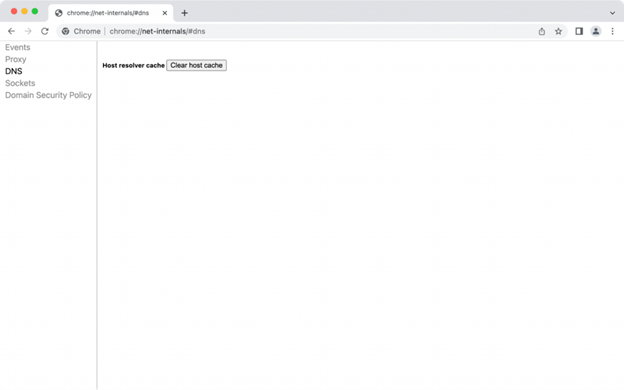
Now check if the DNS_PROBE_FINISHED_NXDOMAIN error is resolved.
3. Release and renew the IP Address
Your IP address is like a parking spot for internet users. To enjoy smooth digital connectivity, you need to pull out and park again to clear the truck traffic. It’ll be troubleshooting network connectivity issues by giving up the lease to your computer’s old struck IP address and requesting your system for a new one.
Release and renew the IP address, allowing your computer to communicate with the network more efficiently. This procedure will boost your internet speeds and reduce connectivity issues.
Here’s a step-by-step guide on how to release and renew an IP address on Windows and Mac:
Windows
- Right-press on the Command Prompt and choose Run as administrator
- Insert the commands below and press Enter between each one:
“ipconfig /rеlеasе”
“ipconfig /rеnеw”
3. Enter the following commands can also prevent potential errors due to malicious scripts from downloaded files.
Enter these commands to reset your previous IP settings and fix the DNS_PROBE_FINISHED_NXDOMAIN potential errors:
“nеtsh int ip sеt DNS”
“nеtsh winsock rеsеt”
- After completing the mentioned steps, close the Command Prompt and restart your computer

Now open your web browser to check, whether the “DNS_PROBE_FINISHED_NXDOMAIN” still appears or not
MacOS
- Go to System Preferences -> Network.
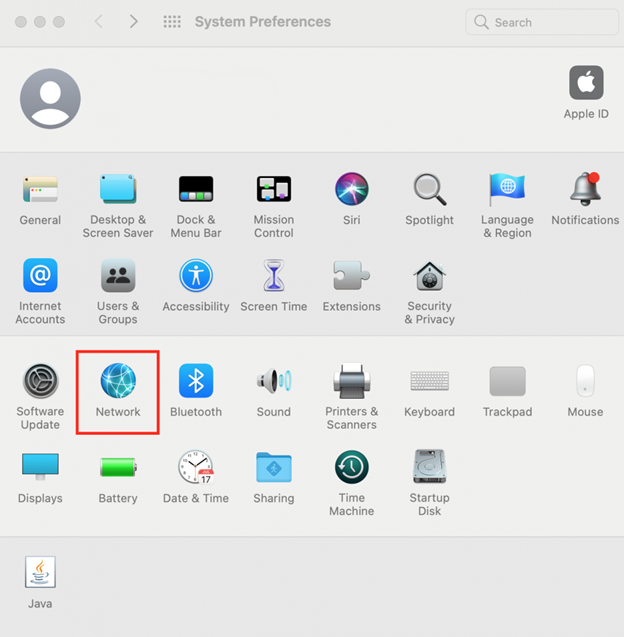
2. Select your current internet connection and press on the Advanced…
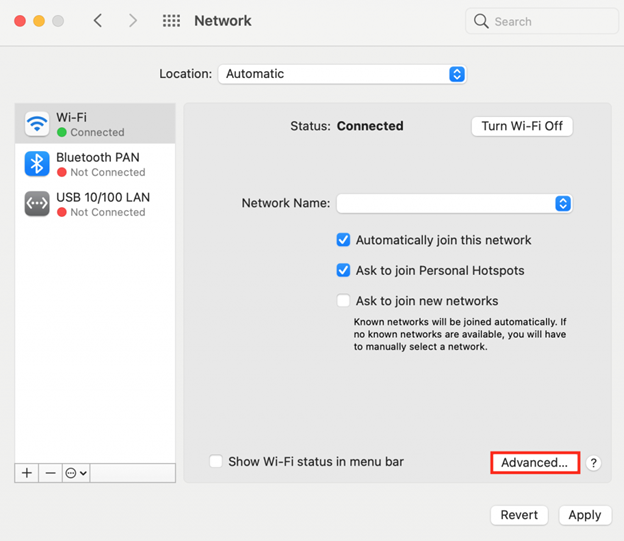
3. Navigate to the TCP/IP tab and click Renew DHCP Lease. Click OK
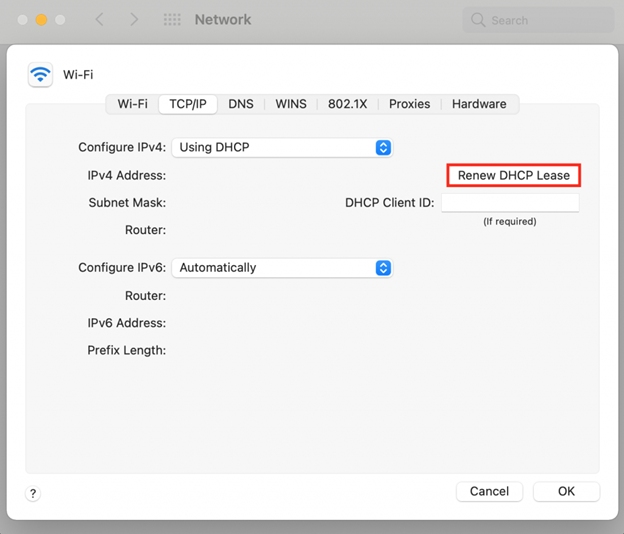
4. Restart the computer and check if the error message still appears.
4. Change the DNS Servers
Switch the gear of your DNS server for smooth internet connectivity. If the previous step is not fruitful, try alternative choices to reach your desired destination. Google Public DNS is a popular choice. Millions of web users trust Google Public DNS for the safest browsing. Google Public DNS is a free ticket to worldwide DNS resolution.
Let’s follow the steps to change your DNS server to Google’s DNS server addresses;
Windows
- Open the Control Panel -> Network and Internet -> Network and Sharing Center
- Click on the left side of the window and change adapter settings
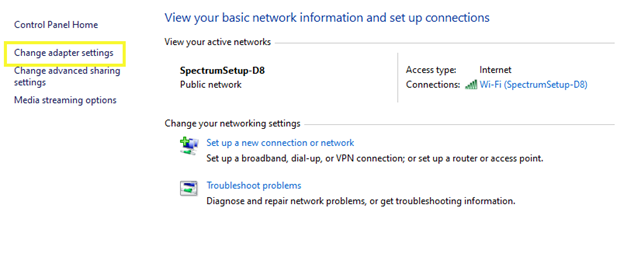
3. Right-click on your current connection and select the Properties option.
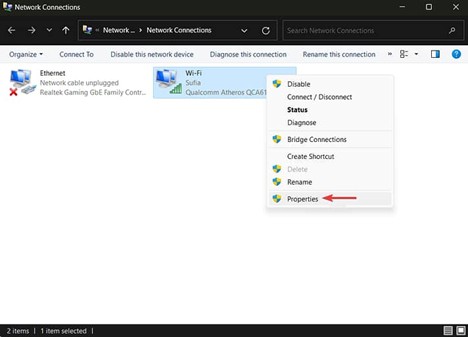
4. Choose the Internet Protocol Version 4 option and press on the Properties button.
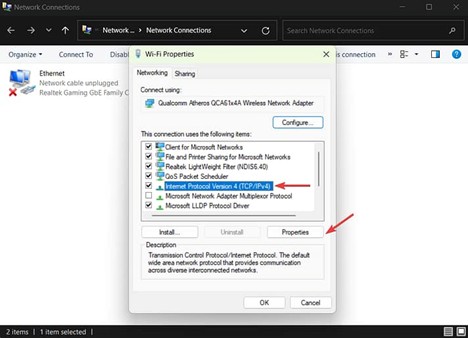
5. At the bottom of the window, select Use the following DNS server addresses and insert the numbers below:
- Preferred DNS Server
8.8.8.8 (IPv4)
2001:4860:4860::8888 (IPv6)
- Alternate DNS Server
8.8.4.4 (IPv4)
2001:4860:4860::8844 (IPv6)
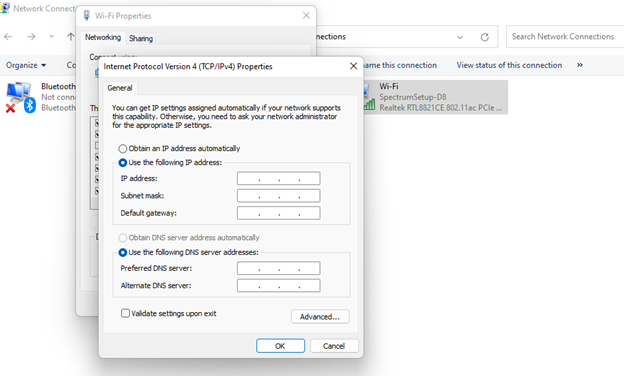
6. Click on OK to save your changes and close the window
7. Restart your web browser and see if the method resolves the DNS_PROBE_FINISHED_NXDOMAIN error.
macOS
- Open System Preferences -> Network
- Pick your current local area connection. Press on the Advanced button
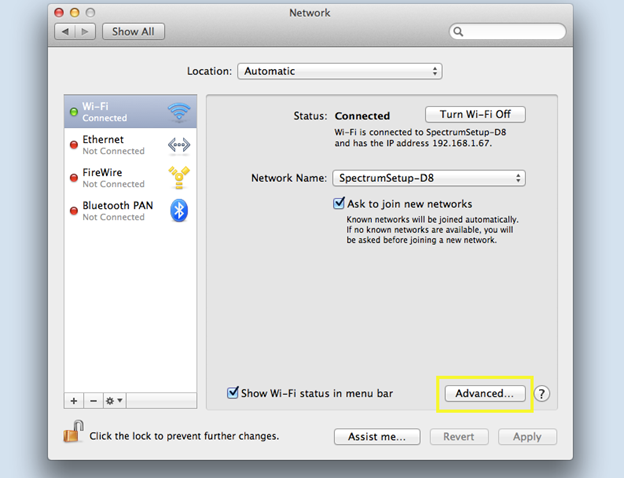
3. Navigate to the DNS Click the + button and type in the new IPv4 or IPv6 DNS servers. Type in each address one by one, then press OK
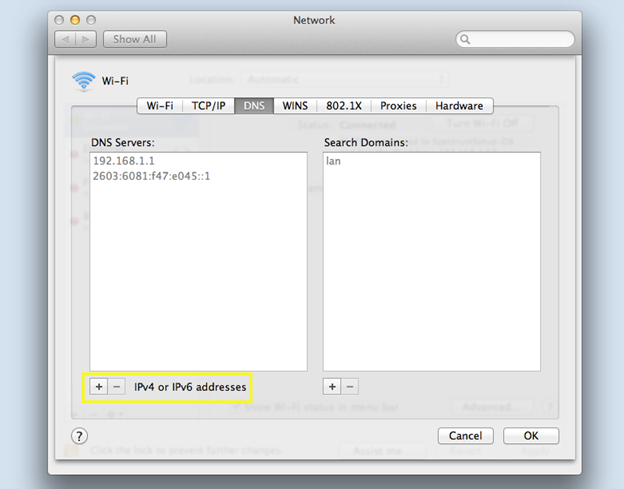
4. Open the browser to see if the DNS error code has disappeared
5. Restart the DNS Client Service
If the above steps do not work, your web browser loses its way. To fix the DNS error window, users need to reconfigure the DNS settings by restarting DNS client services
Let’s follow the below-mentioned steps to restart the DNS client services
- Open Command Prompt, insert the following command, and click Enter button;
net stop dnscache
- Once done, wait for the following output to appear:
The DNS Client service is stopping.
The DNS Client service was stopped successfully.
- To restart it, insert the following command and hit Enter:
net start dnscache
- Wait for the output below:
The DNS Client service is starting.
The DNS Client service was started successfully.
6. Check the Local Hosts File
Before blaming your Internet, check the local host’s file. Sometimes, host local files misguide web browsers. Your web system pairs your domain name with your IP address before landing you at your destination.
Checking and editing the host file will potentially fix the DNS_PROBE_FINISHED_NXDOMAIN error.
Windows
- In the search box, search Notepad
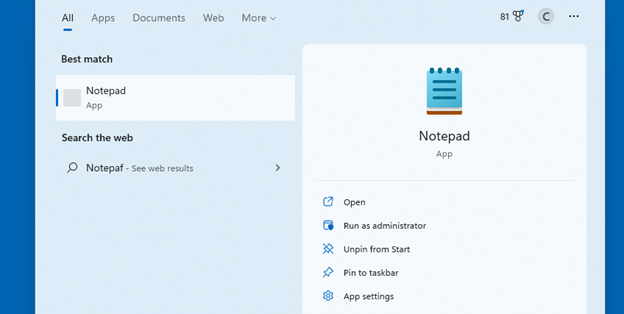
2. Choose Run as administrator
3. Next, within the text editor go to File → Open
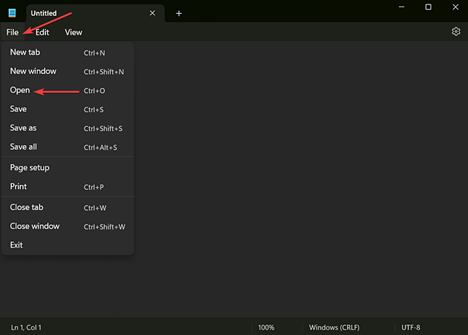
4. The file opens in the text editor
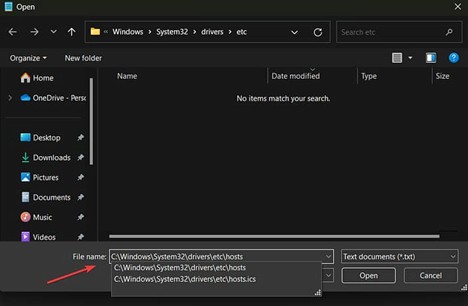
5. On the text editor, search for “1 localhost” line.
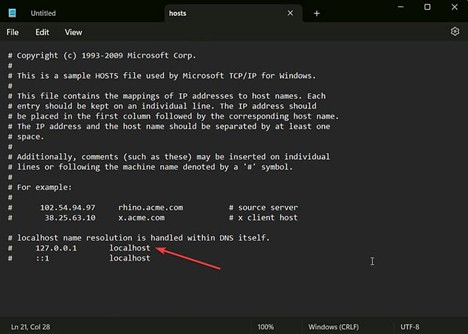
6. Check to see if your site’s domain name appears below. If it does, the local host file has blocked the site. Remove the domain name, save changes, and exit the editor.
7. Visit the previously blocked websites to check if the DNS_PROBE_FINISHED_NXDOMAIN error is still there.
macOS
- Open the Terminal application
- Enter the following command
sudo nano /private/etc/hosts
3. Then, insert your password
4. You’ll be redirected to your local host file
5. If your domain name appears beneath the line. It means the file is blocking that domain.
6. Delete your domain, save the file, and exit the editor.
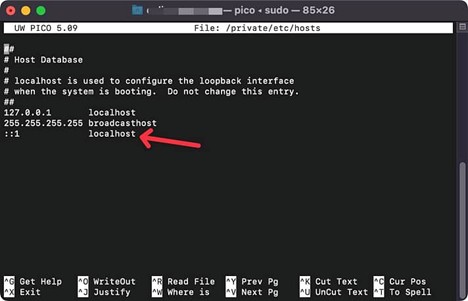
Now, you can get access to your website without encountering a DNS error.
7. Reset Chrome Flags
If none of the above-mentioned techniques work, don’t give up. Restart the Chrome flag to remove gulches from the web track. Google Chrome flags are additional features that are not directly part of the default browsing experience but we add for trial.
Sometimes, DNS_PROBE_FINISHED_NXDOMAIN errors occur due to misconfiguration, so we are adding them to reset the Chrome flags to resolve potential web browsing issues.
- Enter “chrome://flags” into web browser address bar.
- Click Enter button
- Then select the Reset All button on the top of the screen to restore the default settings
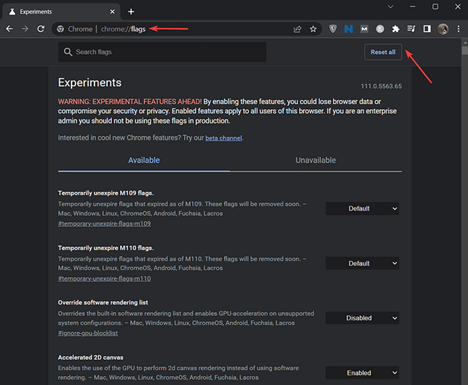
4.Once done, close and reopen the web browser to open your website
8. Temporarily Disable Antivirus or VPN
If previous tricks do not work to resolve the DNS_PROBE_FINISHED_NXDOMAIN error, temporarily disable antivirus or VPN from your web browser. Antivirus or VPN certainly secures your web browser from hitting malicious websites.
Disable both VPN and antivirus apps on temporarily from your computer. To deactivate a VPN connection, follow the instructions:
Windows
- Open Settings -> Network & Internet -> VPN
- Select the VPN service you’re using and click Disconnect
- Restart the computer to complete the process
- Open the website to check DNS_PROBE_FINISHED_NXDOMAIN error is still showing or not.
- If you installed a VPN on your browser, disable it
macOS
- Open System Preferences -> Network
- On the left side of the window, select the VPN connection you want to turn off
- Click Disconnect and Apply to save changes
9. Temporarily Turn Off Your CDN
If the above trick does not resolve your DNS_PROBE_FINISHED_NXDOMAIN error, temporarily turn off your Content Delivery Network (CDN) For optimal DNS troubleshooting. A Content Delivery Network (CDN) upgrades your web performance by distributing content across multiple servers worldwide.
After turning off your CDN, temporarily disable the cached versions of the website. This will help your web browser fetch the site from its origin server.
10. Reboot Internet Connection
If above methods will fail to fix the DNS_PROBE_FINISHED_NXDOMAIN error, restart the internet router and modem.
Let’s check how to restart them;
- Temporary unplug your modem and router. Leave them off for few seconds
- Plug the modem again and wait for a minute
- Do the same practice with the router, but wait for 2-3 minutes before turning it on.
- Now open the browser to check whether the error code show
Conclusion
The DNS_PROBE_FINISHED_NXDOMAIN error can be caused by multiple factors. The above-mentioned factors may trigger the error. These error codes create frustration among site users.
I hope this guiding blog with actionable solutions helps you fix the DNS_PROBE_FINISHED_NXDOMAIN error. If you fail to resolve your DNS error, contact your internet provider to find a solution. If website host notes work, contact your web hosting provider or domain registrar to resolve the issue.
There is a wide range of DNS_PROBE_FINISHED_NXDOMAIN errors, but you’ll have a successful resolution after implementing the above-recommended fixes.